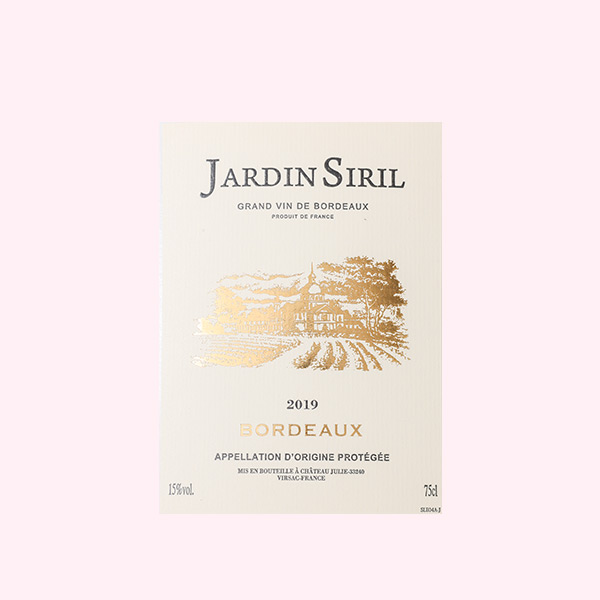When it comes to printing high-quality documents and images, color accuracy is paramount. However, many users encounter frustrating color discrepancies with their HP printers. Whether it’s a faded print, incorrect hues, or streaks, these issues can significantly affect the quality of your printed materials. In this guide, we will explore various methods to troubleshoot and fix color problems on your HP printer, ensuring that your prints are vibrant and true to life.
Understanding Color Issues in HP Printers
Before diving into solutions, it’s essential to understand the common causes of color issues in printers. These can include:
- Low Ink Levels: Insufficient ink can lead to faded colors or incomplete prints.
- Clogged Print Heads: Dried ink can clog the nozzles, resulting in streaks or missing colors.
- Incorrect Printer Settings: Misconfigured settings can lead to poor color output.
- Outdated Drivers: Using outdated printer drivers can affect performance and color accuracy.
- Paper Quality: The type of paper used can significantly impact color reproduction.
Step-by-Step Solutions to Fix Color Issues
- Check Ink Levels
The first step in addressing color issues is to check your ink levels. Most HP printers have a built-in feature that allows you to monitor ink levels. If any cartridges are low or empty, replace them with genuine HP cartridges to ensure optimal performance.
Tip: Regularly check ink levels to avoid running out during important print jobs.
- Clean the Print Heads
If your prints show streaks or missing colors, your print heads may be clogged. HP printers often come with a built-in print head cleaning utility. Here’s how to access it:
- Open the HP Printer Assistant on your computer.
- Navigate to the “Tools” or “Printer Maintenance” section.
- Select “Clean Printheads” and follow the on-screen instructions.
After cleaning, print a test page to check if the issue is resolved. If not, you may need to perform a deep cleaning, which can usually be found in the same menu.
- Adjust Printer Settings
Sometimes, incorrect printer settings can lead to color issues. Ensure that your printer settings match the type of document you are printing. Here’s how to adjust settings:
- Open the document you want to print.
- Go to “File” > “Print”.
- Click on “Printer Properties” or “Preferences”.
- Check the paper type and quality settings. For photos, select “Photo Paper” and the highest quality setting.
Additionally, ensure that the color management settings are set to “Automatic” or “Color” rather than “Grayscale”.
- Update Printer Drivers
Outdated drivers can lead to various printing issues, including color problems. To update your HP printer drivers:
- Visit the HP Support website.
- Enter your printer model and download the latest drivers.
- Install the drivers and restart your computer.
Regularly updating your drivers can help maintain optimal performance and compatibility with your operating system.
- Use High-Quality Paper
The type of paper you use can significantly affect color output. For best results, use paper that is specifically designed for your printer. HP recommends using HP Advanced Photo Paper for photo printing and HP BrightWhite Inkjet Paper for documents.
Advanced Troubleshooting Techniques
If you’ve tried the above steps and are still experiencing color issues, consider the following advanced techniques:
- Perform a Color Calibration
Color calibration ensures that your printer produces accurate colors. HP printers often have a calibration feature that can be accessed through the printer settings. Follow the prompts to perform a calibration, which may involve printing a test page and adjusting settings based on the results.
- Check for Firmware Updates
Firmware updates can improve printer performance and fix bugs. To check for updates:
- Go to the HP Support website.
- Enter your printer model and look for firmware updates.
- Follow the instructions to download and install any available updates.
- Consult the HP Community and Support
If all else fails, consider reaching out to the HP Community forums or contacting HP Support. Many users share their experiences and solutions, which can provide valuable insights into fixing color issues.
Conclusion
Fixing color issues on your HP printer doesn’t have to be a daunting task. By following the steps outlined in this guide, you can troubleshoot and resolve common color problems, ensuring that your prints are vibrant and accurate. Regular maintenance, such as checking ink levels and cleaning print heads, can prevent many issues from arising in the first place. With a little patience and the right approach, you can master color calibration and enjoy high-quality prints every time.